We have thousands of foods, though you can add your own custom foods anytime!
From the home page (you will start on the Client List page), select the Libraries tab to the right of the screen. Then click on the Food option.(See image below.)
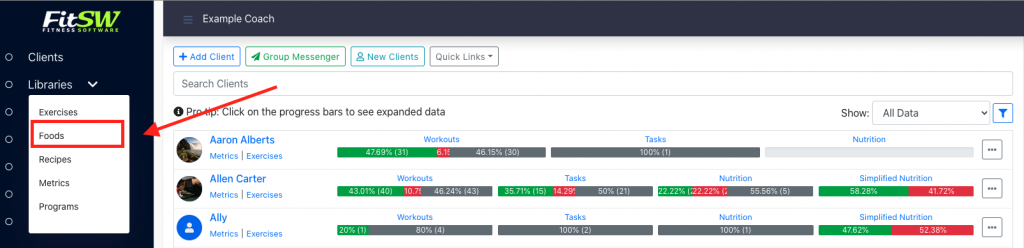
You will be directed to the Food List page, where you can see all the foods that are located in our database, and all the foods that you have previously entered/created. Click the Add Food tab in the top right portion of your screen to continue adding a new food. (See image below.)
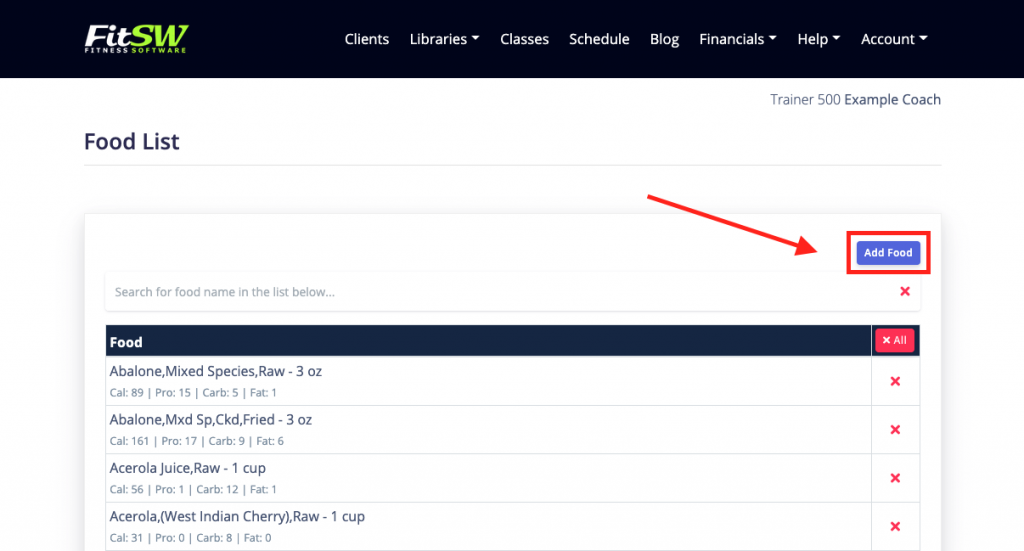
A new page will appear, titled Add Food. This is where you will enter values such as the food name, how many calories does it have per serving, how much protein, how many carbs, how much fat, and an (optional) info link. Once you have entered all the values, click Save. (See image below.)
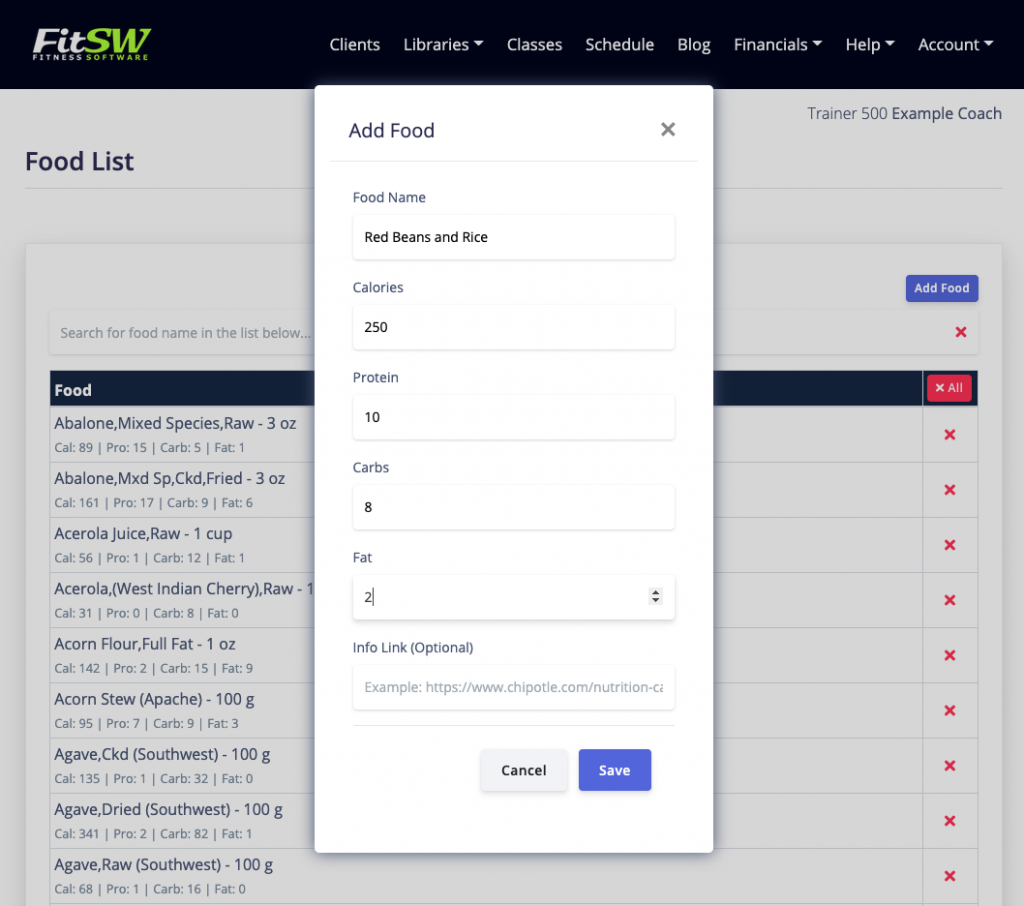
You will now be able to see the food you added at the top of the Food List. (See image below.)
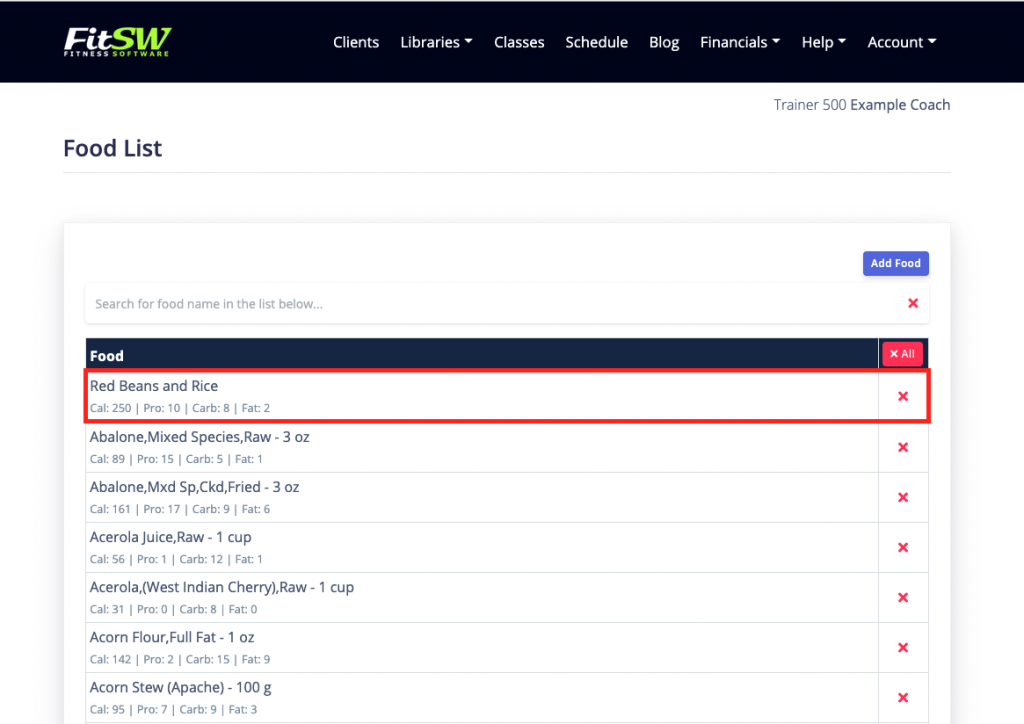
Using FitSW personal training software, you can easily edit or delete foods at any time! If you are a client viewing this guide and do not see an option to add a food, it is because your personal trainer needs to grant you permission or access to do so in their software. If your personal trainer grants you permission (in the settings of our software), then you can add foods to the food list as well!
