Want to track specific metrics for your gym? Then, you have come to the right place.
First click on any option underneath Gym Overview to navigate to a page where the Metrics option appears.
In this case, let’s click on the Trainers option.
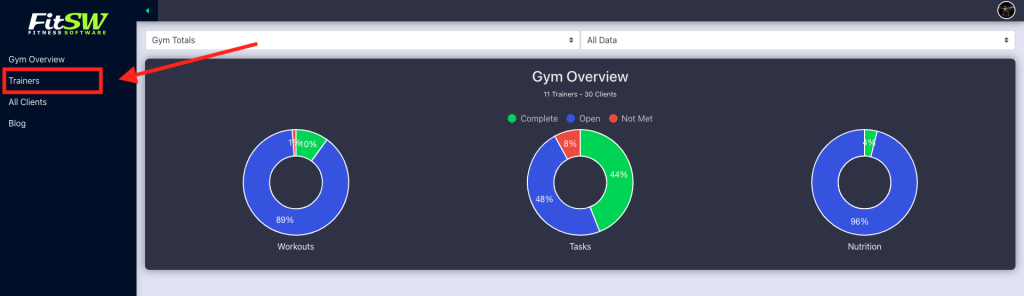
Then click on Metrics at the top right of your screen.
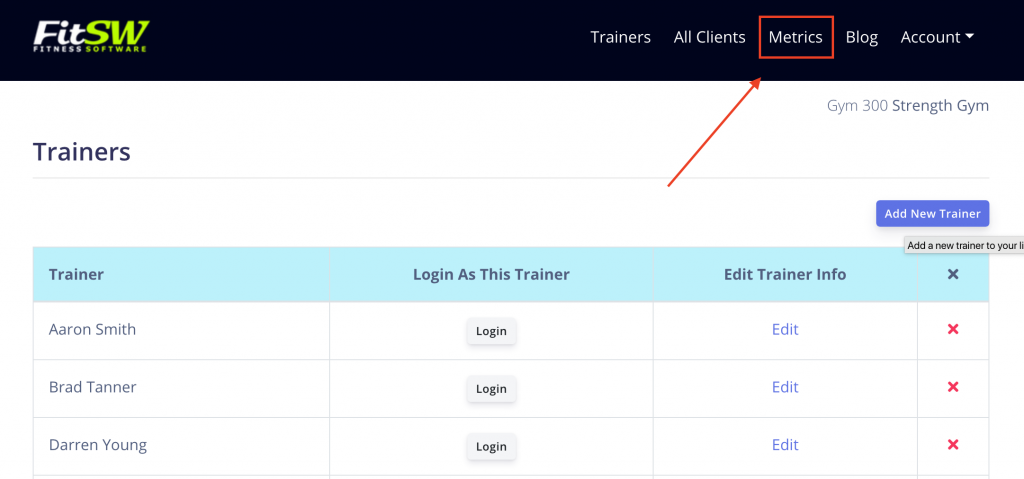
Once on the metrics page, find the Add Metric button at the top right corner of the list.
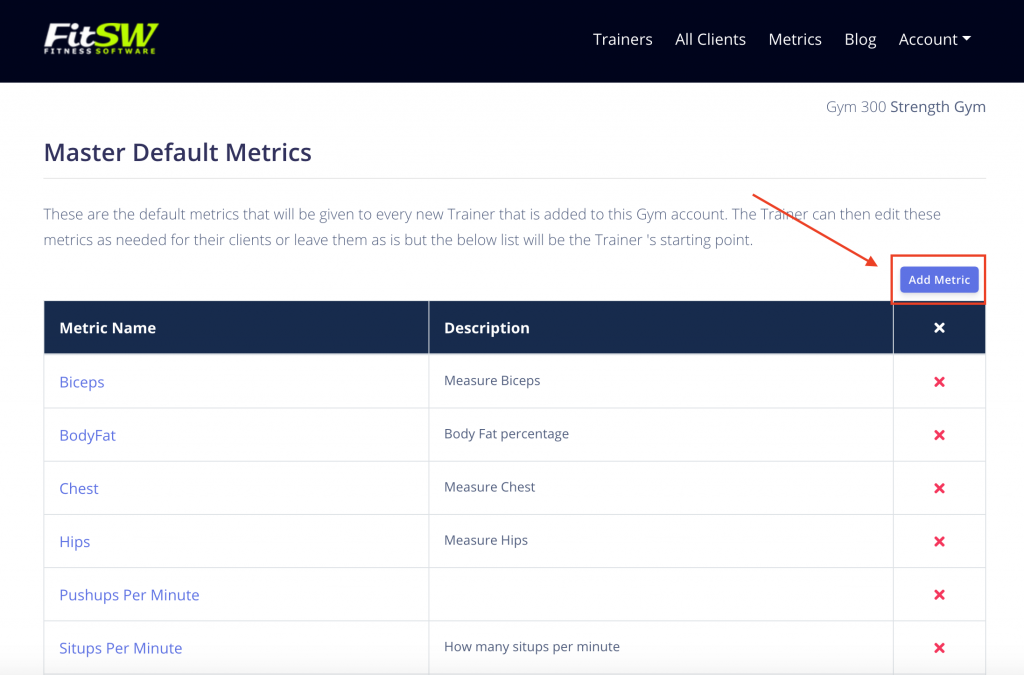
A pop up will appear, prompting you to enter a name for the metric and description of what it is measuring. Include the unit of measurement in the description or in the metric name. The metric name is what will appear above the graph when progress is added.
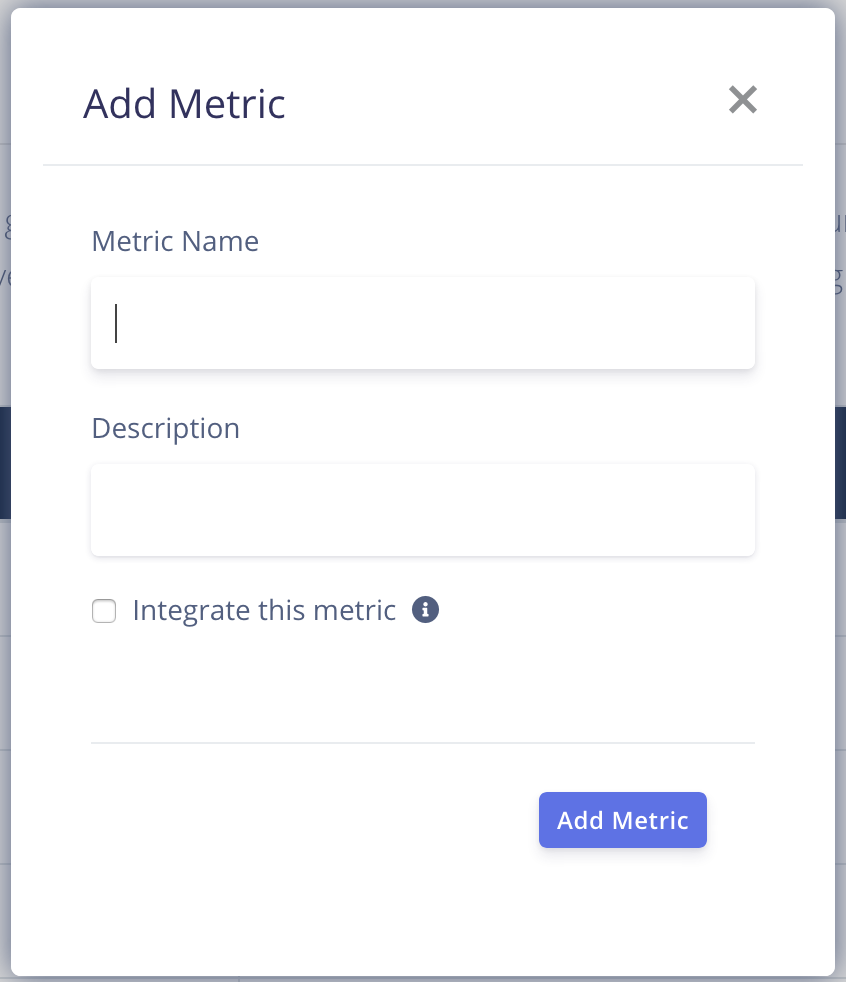
The Integrate this metric option only applies to the %RM calculator. For instructions on integrating this metric, read here.
Click Add Metric to finish and go back to the list of metrics.
You can also edit any metric by clicking on the name of any metric from the list. The same pop up will appear as the one displayed above. Make your edits and press the Edit Assessment button and once again you will be back at the list of metrics.
