This article goes over how you can create metrics that help you record a one-rep max and use it in calculating weights for exercises.
In FitSW, you can create custom, trackable metrics for clients. These are completely customizable.
One common use-case we see is using metrics to document and track one rep maxes over time. If this is something you use the metrics feature for, then you can integrate those specific metrics with the %RM calculator. That way you can calculate weights for exercises based on one rep maxes on the fly.
Integrating an existing metric with the %RM calculator
This is for those of you who already have a one-rep max metric created already. We will walk you through how to integrate it.
Step 1. log in to FitSW on the web. Make sure you are on the client list.
Step 2. Click on metrics under the client you whom you want to integrate their one-rep max metric with the %RM calculator.
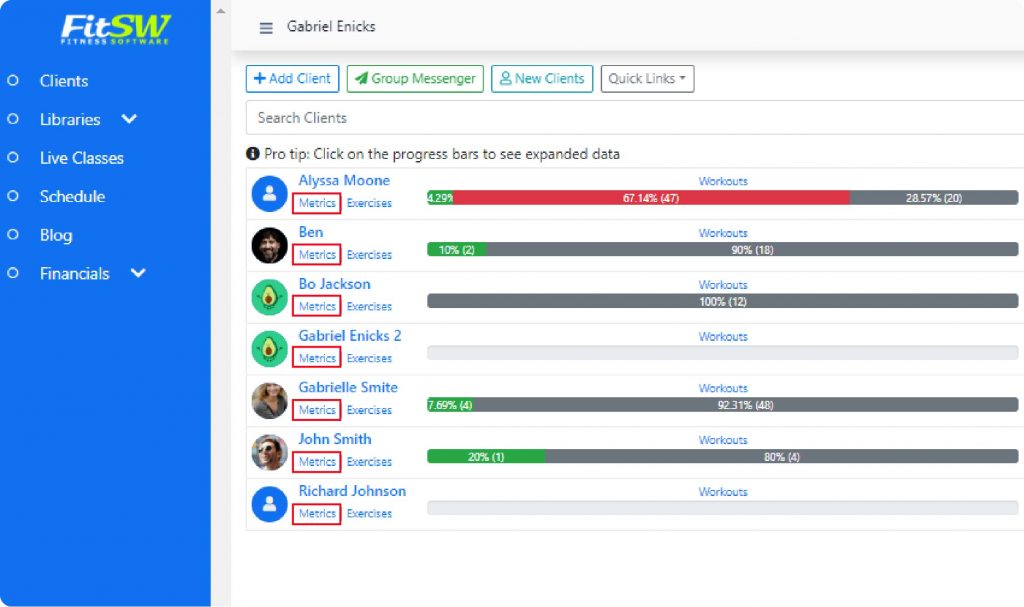
Step 3. On the next page, click on “change listed metrics” on the top left of the screen.
![[metrics] change listed metrics button highlighted-01](https://cdn.fitsw.com/help/wp-content/uploads/2021/06/metrics-change-listed-metrics-button-highlighted-01-1024x253.png)
Step 4. on the next page, find the metric you want to integrate with the %RM calculator and click on it.
![[metrics] finding one rep max-01](https://cdn.fitsw.com/help/wp-content/uploads/2021/06/metrics-finding-one-rep-max-01-1024x83.png)
Step 5. In the pop-up menu, check the check-box next to “Integrate this metric” and then chose “%RM Calculator” from the drop-down.
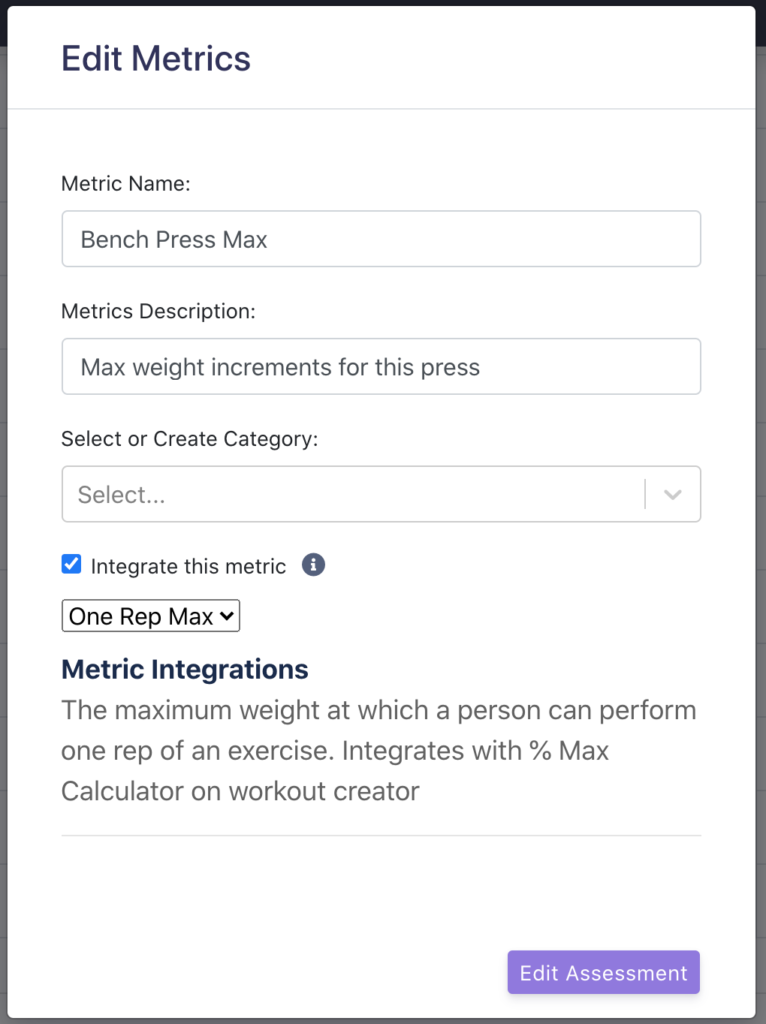
Step 6. Once finished, click on “Edit Assessment” and you are finished editing that metric and integrating it with the %RM calculator.
Integrating a new metric with the %RM calculator
Step 1. Head to the “change listed metrics” page from steps 3 and 4 above.
Step 2. Click on “Add Metric”.
Step 3. In the popup modal, input your metrics name and description. Then check the check-box next to “Integrate this metric” and choose “one rep max” from the dropdown menu.
Step 4. Once finished click on either “Add to all clients” or “add to just this client”.
See More
How to use the %RM calculator while building a workout.
