From the home page (you will start on the Client List page) click on the Account button on the top right portion of your screen. After this, a pull-down menu will appear. Click on the Profile tab to continue. (See image below.)
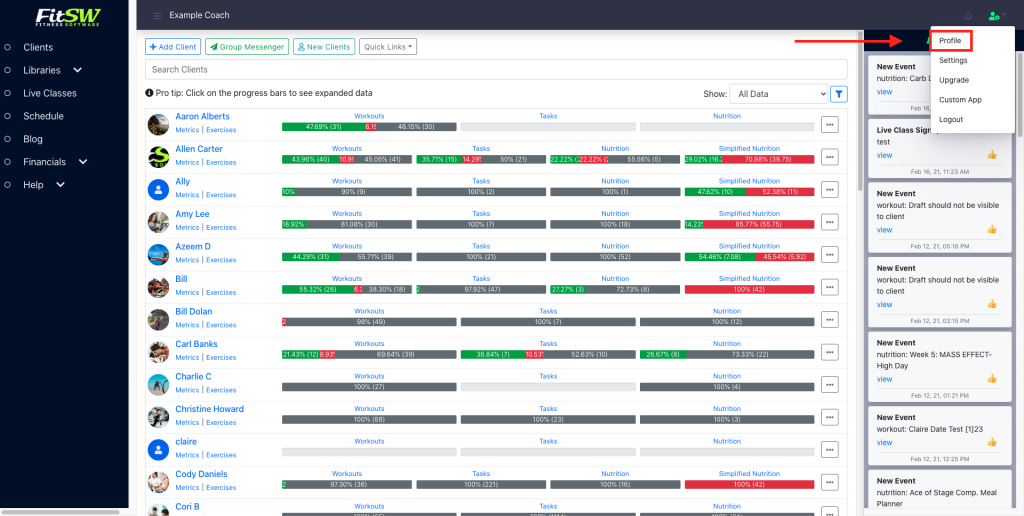
Once you have reached the Profile page, click the Change Password button. (See image below.)
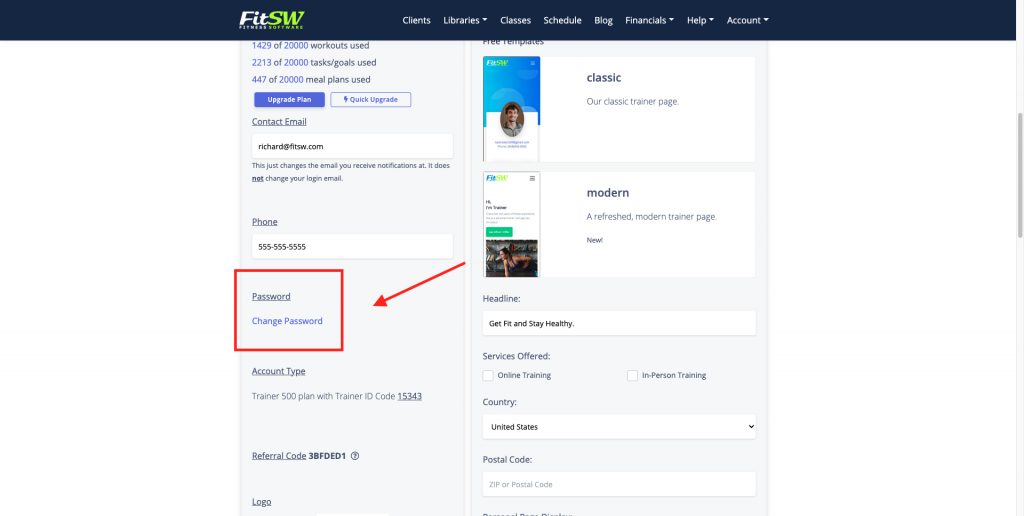
A pop-up will appear and this is where you will create your new password.
Click Update Password and a prompt will appear saying: “Password Successfully Updated”.
This guide was intended for personal trainers that use our software, though personal training clients can follow this guide as well!
