To begin, start by clicking the “hamburger icon,” slide down to Food List, and click it.
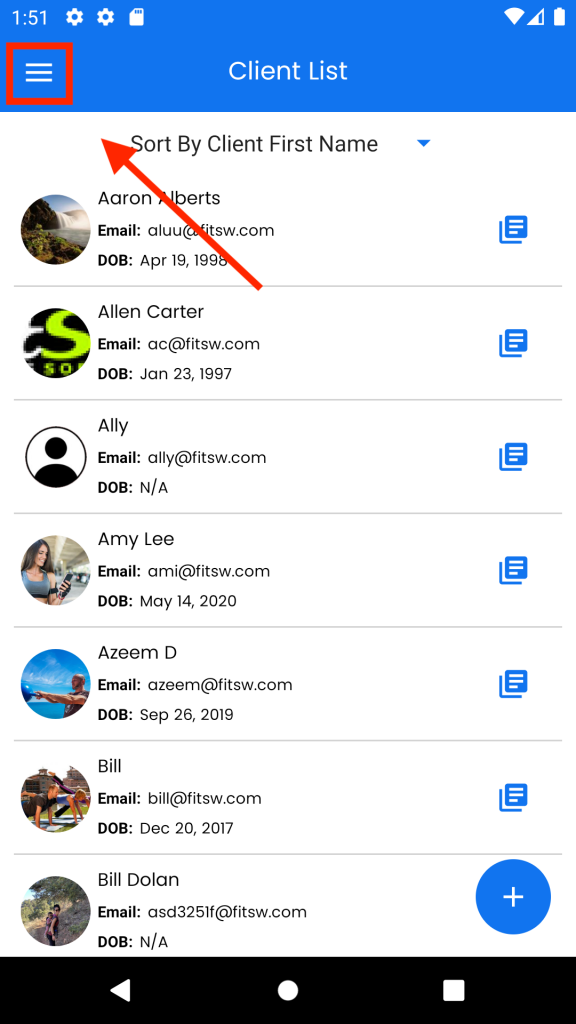
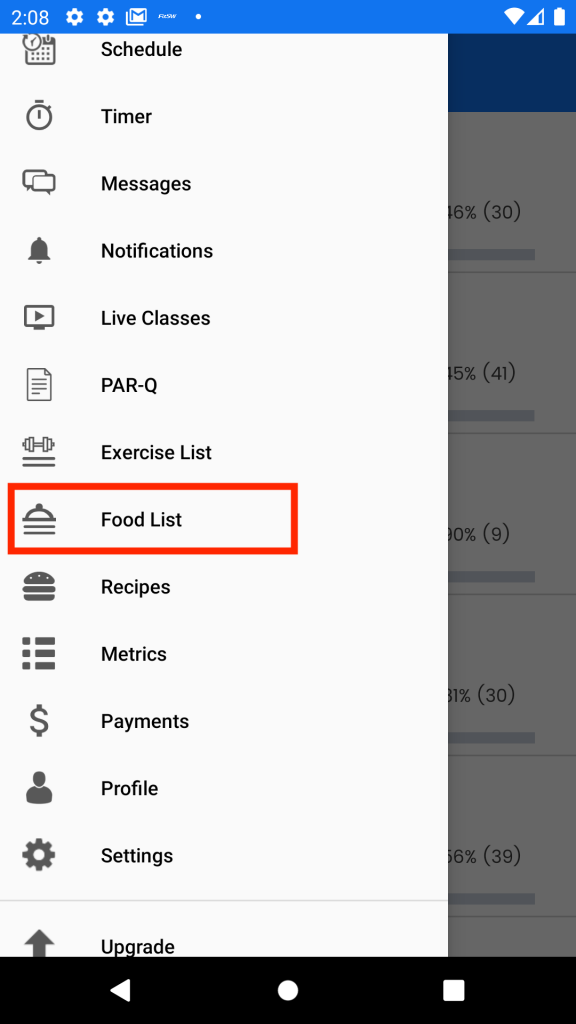
In the bottom right corner of your screen, click the button with + symbol to pull up the interface which enables you to add a new food.
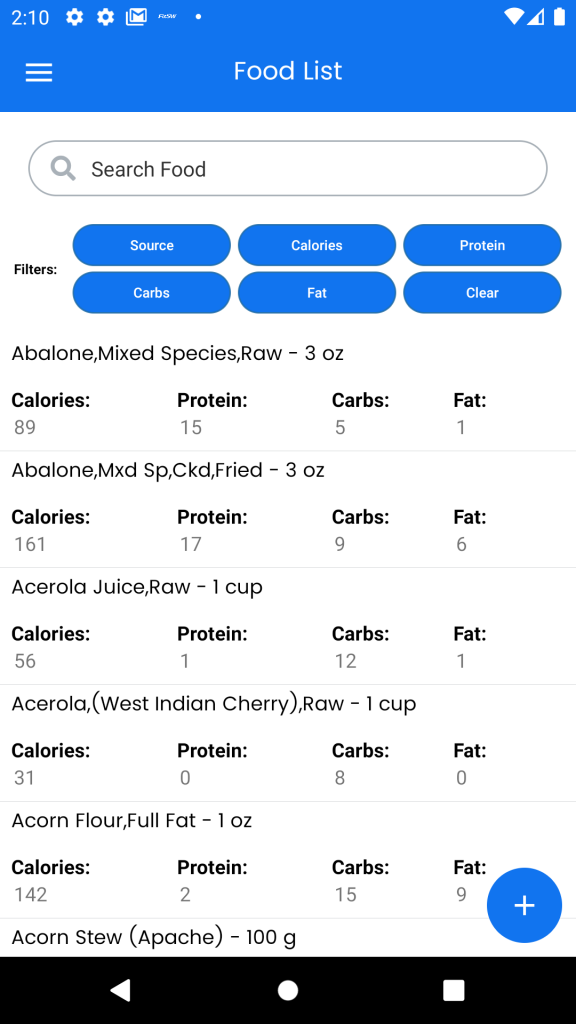
You will now be on the screen where you add all the details of the food you are adding. Once you have entered all the details of your food, click the check mark button in the top right corner of your screen to add your new food.
