You can easily view, add, edit, or remove your client’s nutrition plans in a matter of seconds!
To add to/ view your clients’ nutrition, start by clicking the More button in the bottom right corner of your screen. (See image below.)
Once you are on the More page, click the Nutrition button. (See image below.)
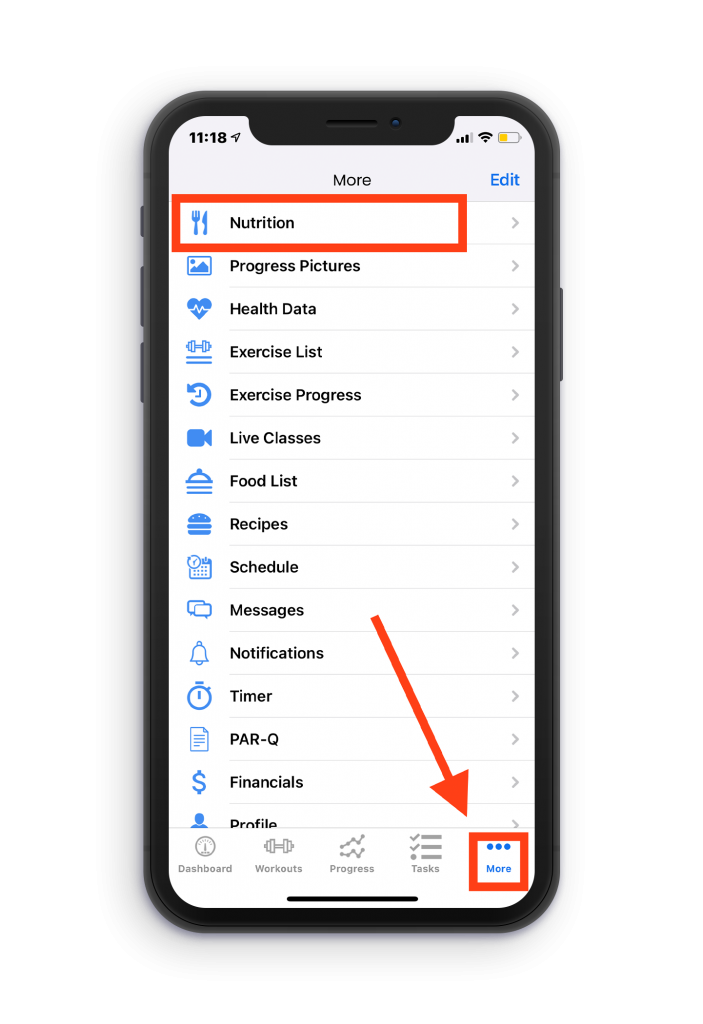
Next, click on the client you would like to either add, edit, or view a diet for.
To add a new diet, click the + button in the top right corner of your screen. (See image below.)
Next, enter all of the information and foods you would like the diet to contain. This includes the name of the diet, how frequent you would like this diet to occur, the starting date of the diet, the foods the diet will consist of, and any additional notes you would like to add. Once you have entered all of the information, click the Add button in the top right corner of your screen.
To edit an existing diet, start out by clicking on the diet you wish to edit.
Next, click the Edit button in the top right corner of your screen. (See image below.)
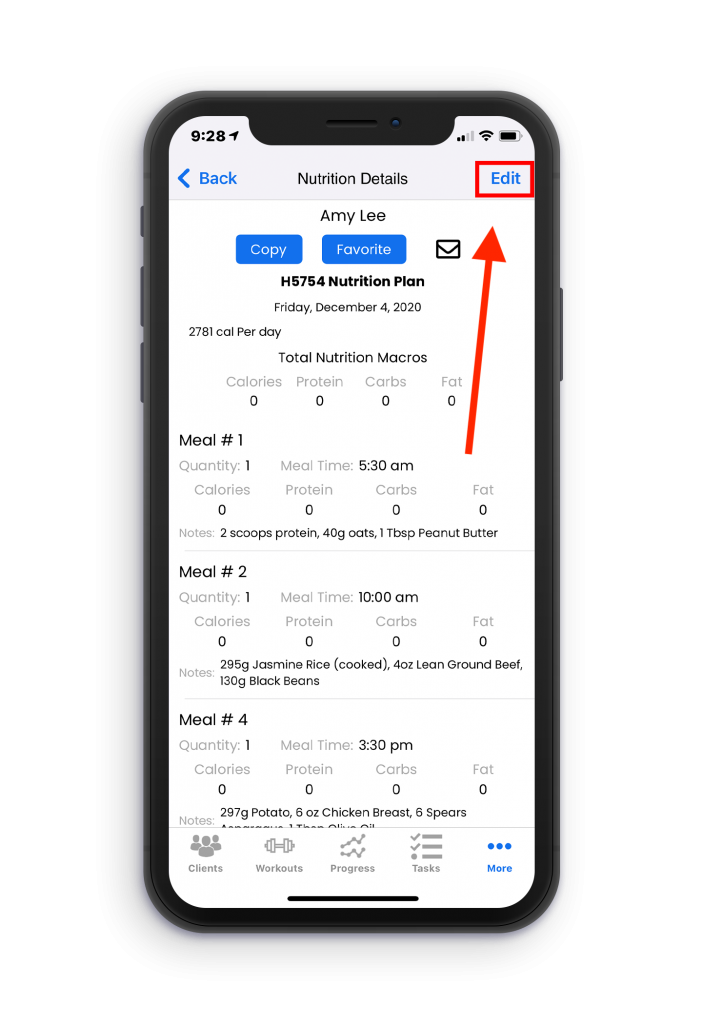
After this, edit all the details of the diet that you wish to be updated. After doing so, click the Update button in the top right corner of your screen.
