Tips on viewing/adding meals you or your clients have added to their accounts in the FitSW platform.
From the Client List page, click on the blue Nutrition text in the large right column on your screen. (See image below.)

This is where you can view all of the diets that you (the trainer) have created for your client, or that your client (if the trainer has given them permission) has created. To add a new diet for your clients, click the Add Nutrition button on the top right portion of your screen. (See image below.)
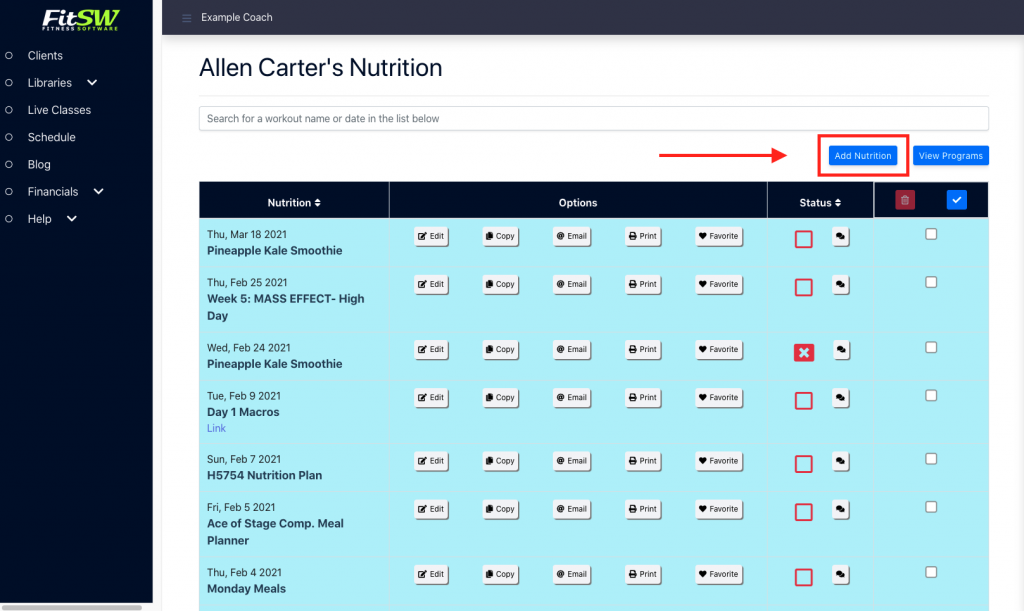
The next screen is where you will add diet details, such as diet date, diet name, diet notes, whether you want this diet to repeat (daily, weekly), and whether you want to add this diet to any other clients other than the client you selected.
This is also the screen where you add the foods you want to be in the diet. If a food is not located in our food database, then you can easily add foods by clicking the Foods button on the top header. If you would like more information on how to add food to your food list, refer to the following link.
Once you have entered all of the information and foods, click Save Nutrition.
You can easily edit, copy, email, print, favorite, or delete diets with a click of a button.
