Need to ask screening questions before letting clients sign up for programs? We’ve got you covered!
Creating programs on Android is easier than ever! Now, trainers can categorize and filter programs for clients to better select the training program that is right for them.
First, navigate to the programs page from the main menu by pressing the hamburger icon in the top left corner of the screen.
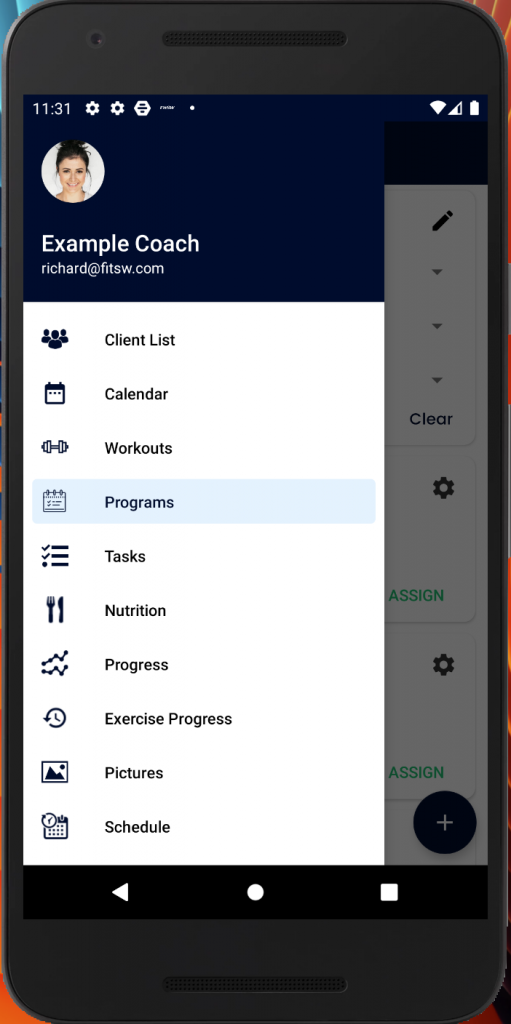
Then, you will be brought to the list of programs you have created. From there, look at the filters section at the top of the screen. This is where you can see and apply the filters to the list once you create them. In the example below, we have listed Gender, Height, and Age as filters. Click on the pencil icon in the top right corner of the filter section to add new filters and edit them.
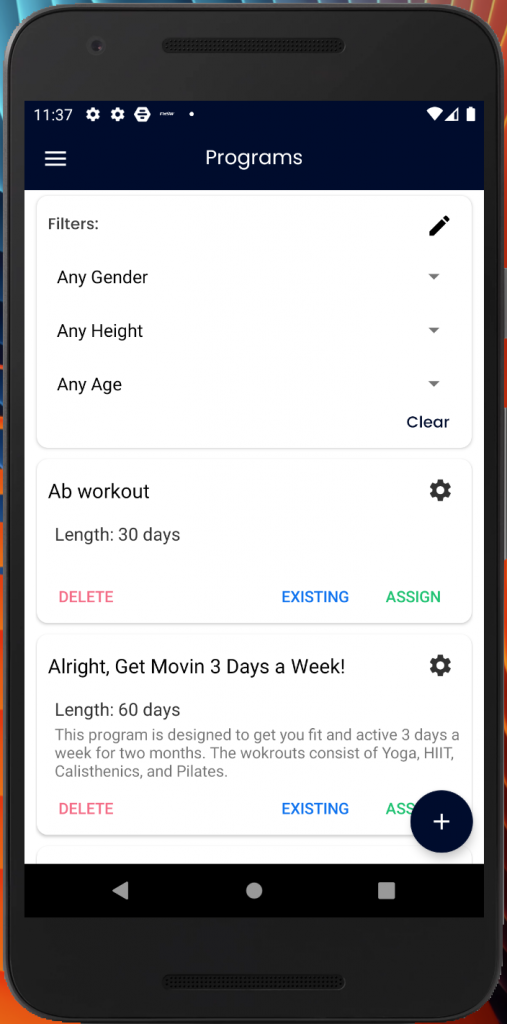
Once the category editor modal appears, you can add a new category or you can edit existing ones by deleting them entirely, deleting their options, and adding new options.
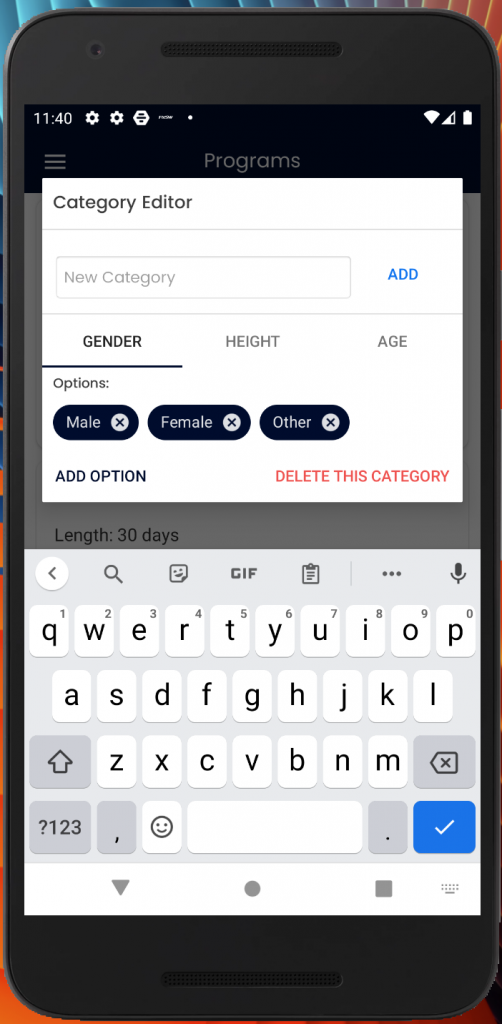
To apply the categories and their options to training programs. Click on the black gear icon on the particular program you want to apply filters to. A modal will then appear where you can check off if you would like your clients to be able to enroll in the programs themselves.
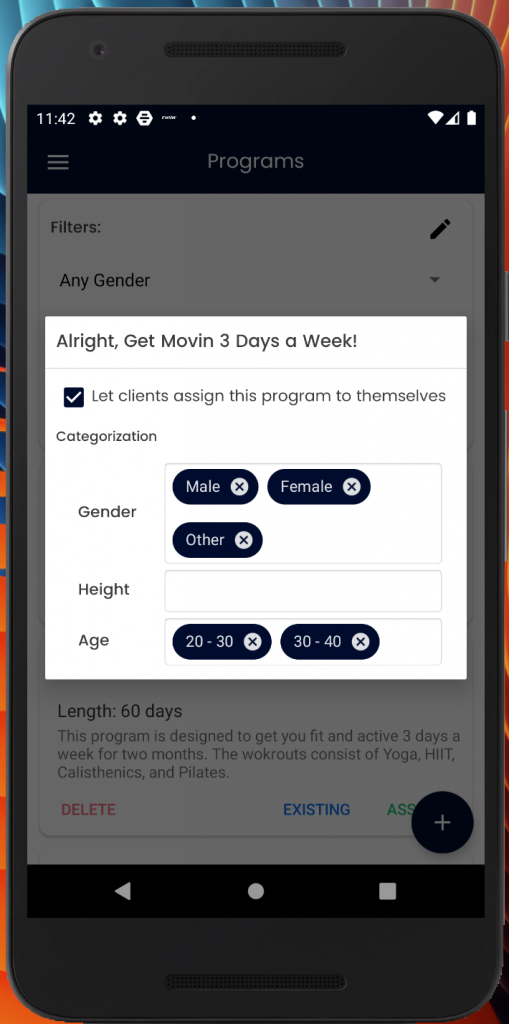
From here, apply which categories you want them to be screened for to be able to view that particular program. You can choose the specific category options that will, when answered in combination, make the program appear for the clients.
