Tracking workout results is important for both personal trainers and clients! With FitSW, you can track all of your data easily, so you can show off those gains!
Entering Workout Data/Results:
1.) Click on the Workouts tab next to the client you wish to enter workout data for. If you are a client entering workout data, navigate to the workouts screen. (See image below.)

2.) Select the workout that you wish to enter data for. Next, click on the rightmost icon in the far right column. When scrolling over this icon, text will appear saying “Track what happened during this workout”. Click this icon and new fields will appear under the exercise data in the workout (see image below).
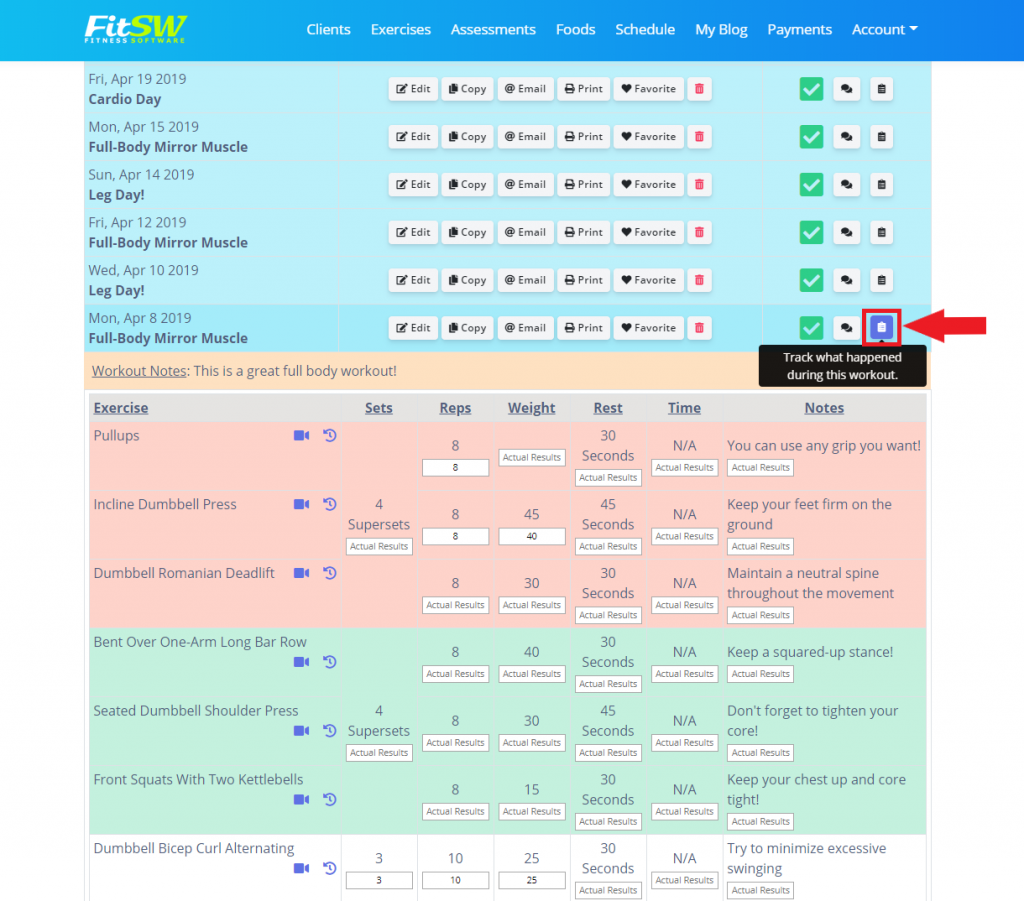
3.) If you the results are different then for each set, input the results as a comma separated list with no spaces. For example, in recording the weight for 3 sets you’d input weight data as:
145,150,155
Notice, there are no spaces. The example entry above would represent 3 sets, all with different weights. This get automatically gets tracked in FitSW.
